MySquash

CLUB MEMBERS SIGN IN HERE
NON-MEMBERS CREATE A FREE DIGITAL ACCOUNT HERE
Taking the Squash experience to the next level
MySquash is our new mobile-friendly, digital engagement tool for competitive and casual players, administrators, officials, coaches and supporters.
- Improved grading list, rankings, and match history powered by SquashLevels.
- A one-stop-shop for players to access their club features and MySquash accounts (for clubs using the Hello Club management system).
- New national competition management platform for all graded tournaments and interclub.
- New features for social club competition such as box leagues, ladders, pennants and business house - or create your own among friends!
- Casual player ratings.
Club members
If you are a member of affiliated squash club, you will automatically have a MySquash account created for you and will receive a MySquash player subscription as part of your club membership. You will be sent a welcome email inviting you to activate your account and set up a profile.
If you did not receive a welcome email or cannot access your MySquash account, contact support@squashnz.co.nz to request for a new welcome email to be sent. Do not create a new profile.
Non-club members
You can now purchase a Lifestyle or Junior player subscription directly through MySquash! Receive access to all the great features below to level up your squash playing experience.
Players must be a member of an affiliated squash club to receive a Competitive Adult player subscription.
MySquash Player Subscription Features and Benefits
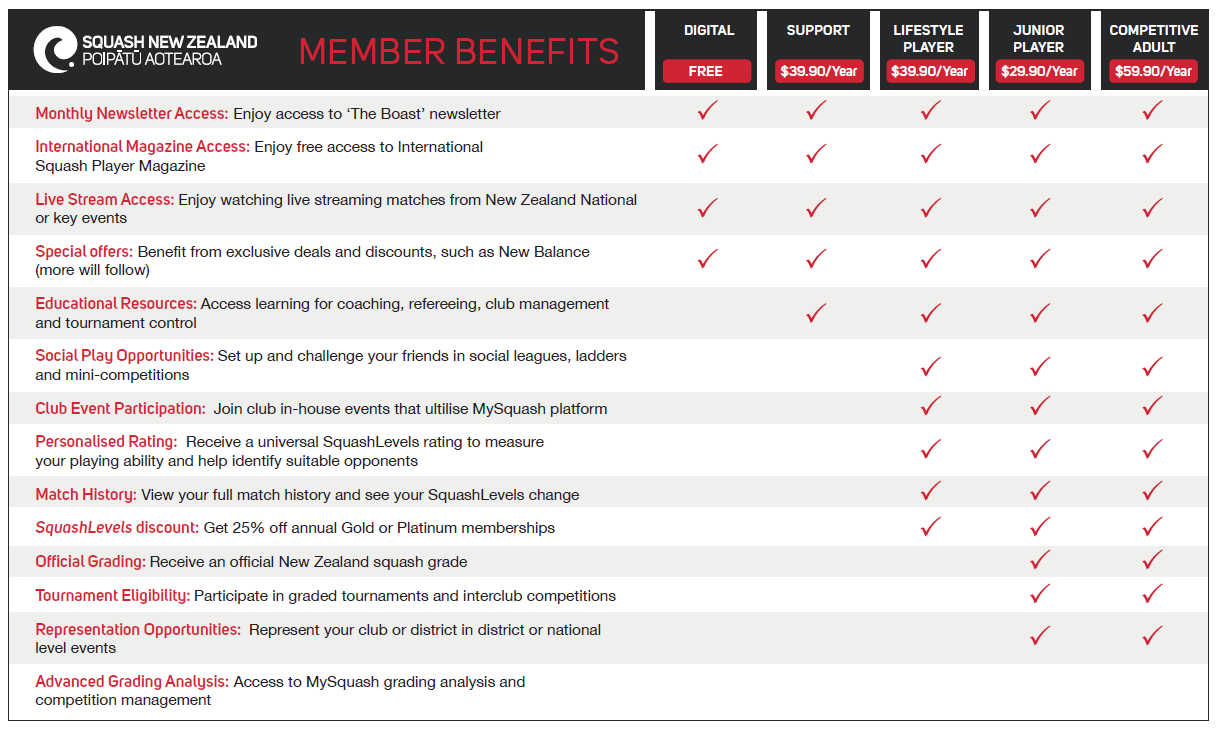
MySquash Competitions is all about giving you more ways to play, compete, and improve your game regardless of your age, ability or level of competitiveness!
With the launch of Box Leagues, plus several other formats, Competitive, Lifestyle and Junior MySquash subscribers now have access to a full suite of competition options—whether you're looking for casual matches or a way to climb the rankings. And the best part? You don’t need to wait for your club to set things up. As a MySquash user, you can create your own competitions and invite others to join!
You’ll also get your own personal SquashLevels rating, making it easy to see how you compare with your squash mates and discover other players at a similar level—perfect for finding close, competitive matches that help you improve and stay motivated.
Here’s what you can now enjoy:
🪜 Ladders
Challenge players ranked above you and climb your way to the top. A fun and competitive way to stay active and track your progress.
📦 Box Leagues
Join or create leagues of 4–6 players and compete over a set period. Earn points, get promoted or relegated, and see how you stack up round after round.
🎮 Casual Matches
Record one-off matches under Competition Actions with a default 25% SquashLevels weighting. Perfect for informal games, new players, or just tracking your journey.
✅ Fair Play Option
Want to play without affecting your SquashLevels? Just mark your match as ‘Fair Play’—no rating changes will be applied.
These features make it easier than ever to stay engaged, challenge yourself, and connect with other players—whether you're at the club or playing casually.
🎁 More Benefits with Your MySquash Subscription
Your MySquash subscription also gives you access to a range of exclusive features and perks:
- 🏷️ Special Offers – Enjoy discounts from partners like New Balance
- 📘 Squash Player Magazine – Free ‘Blue Dot’ digital membership (coming soon)
- 🎓 Educational Resources – Learn about coaching, refereeing, club management, and tournament control
- 📰 The Boast Newsletter – Bi-monthly updates and squash insights
- 📺 Live Stream Access – Watch national events on SquashNZ.TV
- 💸 SquashLevels Discount – Get 25% off Gold or Platinum memberships
Ready to get started?
We’ve got easy-to-follow guides and quick videos to help you set up and start playing.
Ladders
User guide
Video – setting up a social ladder
Box Leagues
User guide
Video - Setting up a box league
Video - Managing your box league
Video - Participating in a box league
Subscription & Access FAQs
Not sure if you have a MySquash subscription?
Log into MySquash, click on your Profile from the home page, and check under Memberships.
How do I get a MySquash subscription?
- If you're a current member of an affiliated squash club, you’ll automatically receive a subscription as part of your club membership.
- If you don’t see a subscription in your profile, contact your club to ensure your membership is correctly set up.
- Not a club member? You can still subscribe! Log into MySquash, go to Memberships in the menu, and click Purchase Memberships.
Can’t log into MySquash?
You may already have a profile created through your club. If you're having trouble logging in, email support@squashnz.co.nz to request a new welcome email and set up your login.
Video Guides and User Manuals
For a complete library of manuals and video guides, log into MySquash and visit the Help page.
To get you started, here are a few basic guides and videos for the most common questions.
Setting up MySquash
Video Guide - Setting up your MySquash account via welcome email
User Guide - Setting up your MySquash account via welcome email
User Guide - Setting up multiple MySquash accounts with the same email address
MySquash Competitions
Video guide - How to enter a tournament in MySquash Competitions
Video guide - How to view draws and results
Saving MySquash to your home screen
MySquash and Hello Club is a progressive web app (PWA) which is fully mobile compatible. That means you can add Hello Club to your device’s home screen and run it just like any other app, and even receive push notifications to your mobile device.
Rather than having a native app which you download from the App Store or Play Store, this allows it to make the full set of features from the platform available to anyone on any device, and roll out new updates much faster, without having to maintain three different apps.
iPhone or iPad
1. Open Safari and navigate to MySquash
2. Tap the Share icon at the bottom of the screen, which looks like a box with an up arrow
3. Select Add to Home Screen
4. If prompted, you can edit the name to MySquash
5. Tap Add in the top right corner
Android
1. Open Chrome and navigate to MySquash
2. Tap Share on the right of the address bar
3. Select Add to Home Screen
4. Confirm or edit the website details and tap Add
Trouble with MySquash loading?
Here are a few troubleshooting tips to try if you are having issues with MySquash/Frello loading on your PC or device.
- Try using your home wifi as some home and public wifi networks have security settings which may block the site.
- Make sure you’re using the latest versions of your web browser. If there are updates to be installed then install these.
- Clear your browser caches and cookies, as it may be stuck trying to load an old version of MySquash. Here are the step-by-step guides to do this depending on your browser.
- Google Chrome
- Open Chrome.
- Click the three dots (⋮) in the top-right corner.
- Go to Settings.
- Scroll down and click Privacy and security.
- Click Clear browsing data.
- In the pop-up:
Select the Time range (e.g., "Last hour", "All time").
Check Cached images and files.
(Optional) Check other items like cookies or browsing history. - Click Clear data.
- Microsoft Edge
- Open Edge.
- Click the three dots (⋯) in the top-right corner.
- Select Settings.
- Click Privacy, search, and services from the left menu.
- Under Clear browsing data, click Choose what to clear.
- In the pop-up:
Choose the Time range.
Check Cached images and files.
(Optional) Check other items. - Click Clear now.
- Safari (macOS)
- Open Safari.
- Click Safari in the top menu bar.
- Select Settings (or Preferences).
- Go to the Advanced tab.
- Check Show Develop menu in menu bar.
- Close the settings window.
- In the top menu bar, click Develop.
- Select Empty Caches.
- Note: Safari doesn’t offer a time range option like Chrome or Edge.
- Mozilla Firefox
- Open Firefox.
- Click the three horizontal lines (≡) in the top-right corner.
- Select Settings.
- Click Privacy & Security from the left-hand menu.
- Scroll down to the Cookies and Site Data section.
- Click Clear Data….
- In the pop-up window:
Check Cached Web Content.
(Optional) Check Cookies and Site Data if you want to remove those too. - Click Clear.
- Confirm if prompted.
- If the issue still persists after these steps, please let us know by emailing the following to support@squashnz.co.nz so we can investigate further:
- What device and browser you're using.
- If you're accessing from a saved bookmark or directly from the website.
- A screenshot of what you're seeing, if possible.

Want to be featured in The Boast?
Email admin@squashnz.co.nz with stories from your club or district to be featured in the next edition of The Boast.
lock
Sign Up
Why sign up?- Get access to Registered User's priviledges, which may include hidden pages, special features and special pricing, if they exist, on this website.
- Get access to all sites powered by Woo without having to enter your details everytime.
Sign In
Email Address (Woo ID) Password Forgot Your Password?User Name or Password is incorrect.
What is a Woo ID help
Powered by: Woo | Created by Te Matau